Reset Password
Enter Emailed Code and New Password
Register
Success!
You have successfully registered with Infinite Arenas. Please check your email for an activation link.
Register
Success!
You have successfully registered with Infinite Arenas. Please check your email for an activation link.
Success!
You have successfully registered with Infinite Arenas and can Login.
Your Profile
Paste your 2.0 X-Wing XWS for your squad here:
Paste your 2.0/2.5 X-Wing XWS for your squad here:
Paste your 2.0/2.5 X-Wing XWS or your YASB 2.5 URL for your squad here:
Save Squad
Load Squad
Save Upgrade
Load Upgrade
Share Upgrade
Insert Upgrade Link
Save Ship
Load Ship
Share Ship
Insert Ship Link
Insert Ship Dial Link
Select Pilot Image
Select Upgrade Image
Select Ship Icon
Faction:
Select Ship Icon
Select a Custom Ship for your Pilot
Select a Standard Ship for your Pilot
Faction:
Select a Custom Ship for your Pilot
Select a Standard Ship for your Pilot
Faction:
Save Pilot
Load Pilot
Share Pilot
Insert Pilot Link
Insert Pilot Tile Link
Save Condition
Load Condition
Share Condition
Insert Condition Link
Insert Condition Chit Link
Save Remote
Load Remote
Share Remote
Insert Remote Link
Insert Remote Token Link
Insert Remote Rules Link
Save Device
Load Device
Share Device
Insert Device Token Link
Insert Device Rules Link
Select Pilot for Quick Build
Select a Standard Pilot for your Quick Build
Faction:
Ship:
Save Quick Build
Load Quick Build
Share QuickBuild
Insert Quick Build Link
Save Card Pack
Load Card Pack
Crop your Custom Image

Load Content
Save Content
Edit Pilot's Slots
×
Squad Printer Help
The Infinite Arenas Squad Printer lets you translate your YASB or LBN squad into nice looking cards for print-and-play convenience.
Exporting from YASB or LBN
Squad Printer works using a standardized format called XWS. In YASB, you can find your squad's XWS by clicking the Print button and then selecting XWS as your format. Copy the XWS that appears in the text box. In LBN you click Export then XWS. The data will be copied to your clipboard at this point.
Importing your XWS into Squad Builder
After copying your XWS from your favorite squad builder, click "Import Squad" on the Squad Printer page. If your browser's settings allow it, this will import the XWS from your computer or phone's clipboard. If your browser has security settings that prevent this, you'll need to manually paste the XWS into the popup window and then click "Import".
Adjusting Upgrades for a Better Fit
Once you're imported your XWS, the most common problem is that the upgrades may not fit on the card without overlap. There are many ways to fix this.
Change Font Size
You can left-click or tap on the card:

This will bring up a popup formatting menu. Here you can reduce the size of the font so that the upgrades no longer have overlap.
Drag and Drop
You can drag and drop the upgrades in order to help them make use of the available space:

In the animation, notice how after dragging "C1-1OP" to the right, the rightmost part of the card uses more of the vertical space available.
Different Card Sizes
Some builds with a lot of upgrades are not going to work on the default quick build card. Your best option for these is to use the "Double-Full" card option:
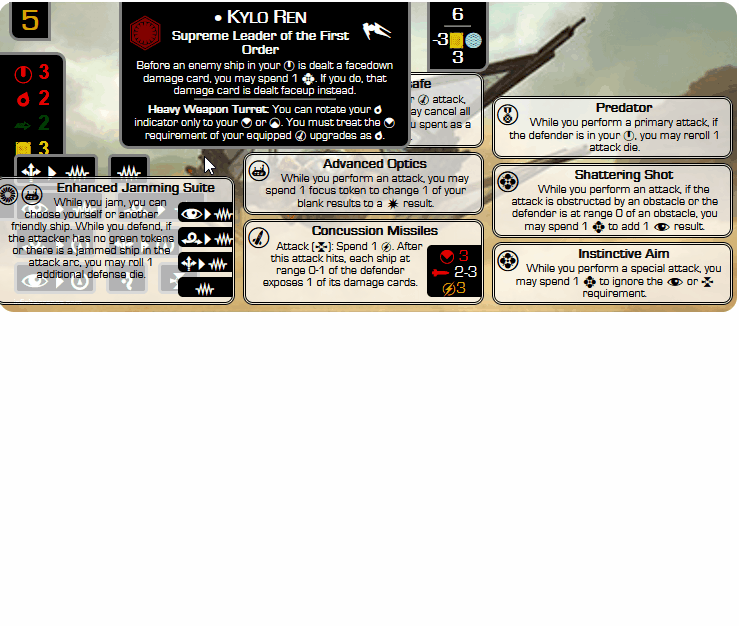
The Double-Full card moves all upgrades to a dedicated space below the card art. It also provides extra room for the actions.
Customizing the Look of your Cards
There are many formatting options available in the Squad Builder to get just the look you want.
Customize Upgrade Border and Background Colors
You can double-click on an upgrade to get a popup color menu:

This customization is handy when you want to color code your upgrades. For example, you may want all special attacks to have a red border or for your Force upgrades to be purple. If you have custom charge tokens, you can match the upgrade color to the color of your charges.
Relocate the Pilot and Ship Abilities
The popup card formatting menu also lets you change how the pilot and ship abilities are displayed on the card:

This can be a purely aesthetic choice to show more of the card art. You can also choose to display the pilot and ship abilities as an upgrade, and then rearrange the order as you see fit:

More Options to Explore
These instructions are intended to help you find the most commonly used adjustments in the Squad Printer. There are many more options for you to play with, including:
- Card sizing options like standard and tarot-sized, which is very useful when making low-upgrade swarms like TIE Fighters.
- Card styling options to make your cards look even more unique, or to pick a solid white background for your upgrades for improved legibility.
- Tournament and local squad logos to either commemorate your participation in a tournament or to carry the flag for your regional game store squad. Contact JimBob (Facebook Group: Infinite Arenas X-Wing Game Aids, Reddit: u/J1mBub, email jim bob at infinite arenas dot com) to get yours added.
- Saving and loading previously imported and customized lists. Please note that these load/save options are only enabled after you log in.
Please feel free to post questions, bug reports, etc. on Facebook or reach out to me directly. Have fun, and Fly Casual!
Global Card Pre-Sets
Print Settings
Enter squad notes:
Summary Card Settings
Include Summary Card Include All Upgrade Text Include Obstacles Print Vertically (less buggy)Card Style:
Card Layout:
Flip image
Change upgrade font size:
Use Title upgrade art for card image
Add device rules to card
Add upgrade actions to action bar
Add build point cost to card
Enter your build's point cost manually if needed:
Add half-points (requires points)
Add threat level
Use Threat Number
Enter your build's threat level:
Enter a pilot ID if desired:
Card Style:
Card Layout:
Flip image
Change upgrade font size:
Use Title upgrade art for card image
Add device rules to card
Add upgrade actions to action bar
Add build point cost to card
Enter your build's point cost manually if needed:
Add half-points (requires points)
Add threat level
Use Threat Number
Enter your build's threat level:
Enter a pilot ID if desired:
Card Style:
Card Layout:
Flip image
Change upgrade font size:
Use Title upgrade art for card image
Add device rules to card
Add upgrade actions to action bar
Add build point cost to card
Enter your build's point cost manually if needed:
Add half-points (requires points)
Add threat level
Use Threat Number
Enter your build's threat level:
Enter a pilot ID if desired:
Card Style:
Card Layout:
Flip image
Change upgrade font size:
Use Title upgrade art for card image
Add device rules to card
Add upgrade actions to action bar
Add build point cost to card
Enter your build's point cost manually if needed:
Add half-points (requires points)
Add threat level
Use Threat Number
Enter your build's threat level:
Enter a pilot ID if desired:
Card Style:
Card Layout:
Flip image
Change upgrade font size:
Use Title upgrade art for card image
Add device rules to card
Add upgrade actions to action bar
Add build point cost to card
Enter your build's point cost manually if needed:
Add half-points (requires points)
Add threat level
Use Threat Number
Enter your build's threat level:
Enter a pilot ID if desired:
Card Style:
Card Layout:
Flip image
Change upgrade font size:
Use Title upgrade art for card image
Add device rules to card
Add upgrade actions to action bar
Add build point cost to card
Enter your build's point cost manually if needed:
Add half-points (requires points)
Add threat level
Use Threat Number
Enter your build's threat level:
Enter a pilot ID if desired:
Card Style:
Card Layout:
Flip image
Change upgrade font size:
Use Title upgrade art for card image
Add device rules to card
Add upgrade actions to action bar
Add build point cost to card
Enter your build's point cost manually if needed:
Add half-points (requires points)
Add threat level
Use Threat Number
Enter your build's threat level:
Enter a pilot ID if desired:
Card Style:
Card Layout:
Flip image
Change upgrade font size:
Use Title upgrade art for card image
Add device rules to card
Add upgrade actions to action bar
Add build point cost to card
Enter your build's point cost manually if needed:
Add half-points (requires points)
Add threat level
Use Threat Number
Enter your build's threat level:
Enter a pilot ID if desired:
Card Style:
Card Layout:
Flip image
Change upgrade font size:
Use Title upgrade art for card image
Add device rules to card
Add upgrade actions to action bar
Add build point cost to card
Enter your build's point cost manually if needed:
Add half-points (requires points)
Add threat level
Enter your build's threat level:
Enter a pilot ID if desired:
Card Style:
Card Layout:
Flip image
Change upgrade font size:
Use Title upgrade art for card image
Add device rules to card
Add upgrade actions to action bar
Add build point cost to card
Enter your build's point cost manually if needed:
Add half-points (requires points)
Add threat level
Use Threat Number
Enter your build's threat level:
Enter a pilot ID if desired:
Card Style:
Card Layout:
Flip image
Change upgrade font size:
Use Title upgrade art for card image
Add device rules to card
Add upgrade actions to action bar
Add build point cost to card
Enter your build's point cost manually if needed:
Add half-points (requires points)
Add threat level
Use Threat Number
Enter your build's threat level:
Enter a pilot ID if desired:
Card Style:
Card Layout:
Flip image
Change upgrade font size:
Use Title upgrade art for card image
Add device rules to card
Add upgrade actions to action bar
Add build point cost to card
Enter your build's point cost manually if needed:
Add half-points (requires points)
Add threat level
Use Threat Number
Enter your build's threat level:
Enter a pilot ID if desired:
Card Style:
Card Layout:
Flip image
Change upgrade font size:
Use Title upgrade art for card image
Add device rules to card
Add upgrade actions to action bar
Add build point cost to card
Enter your build's point cost manually if needed:
Add half-points (requires points)
Add threat level
Use Threat Number
Enter your build's threat level:
Enter a pilot ID if desired:
Card Style:
Card Layout:
Flip image
Change upgrade font size:
Use Title upgrade art for card image
Add device rules to card
Add upgrade actions to action bar
Add build point cost to card
Enter your build's point cost manually if needed:
Add half-points (requires points)
Add threat level
Use Threat Number
Enter your build's threat level:
Enter a pilot ID if desired:
Card Style:
Card Layout:
Flip image
Change upgrade font size:
Use Title upgrade art for card image
Add device rules to card
Add upgrade actions to action bar
Add build point cost to card
Enter your build's point cost manually if needed:
Add half-points (requires points)
Add threat level
Use Threat Number
Enter your build's threat level:
Enter a pilot ID if desired:
Card Style:
Card Layout:
Flip image
Change upgrade font size:
Use Title upgrade art for card image
Add device rules to card
Add upgrade actions to action bar
Add build point cost to card
Enter your build's point cost manually if needed:
Add half-points (requires points)
Add threat level
Use Threat Number
Enter your build's threat level:
Enter a pilot ID if desired: